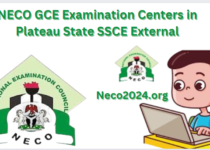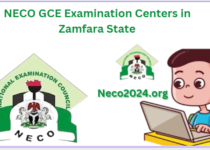2024 NECO Offline Registration App Download
These are photos related to the National Examination Council of Nigeria (NECO) Senior Secondary Certificate Examination (SSCE) for June/July and Nov/Dec, as well as the Basic Certificate Examination (BECE). The images include the Biometric Fingerprint Registration Software download for computers and laptops and guidelines for the 2023/2024 registration session.
This is to inform all schools and candidates that The National Examination Council of Nigeria has released the Offline Registration Software for the Senior Secondary Certificate Examination (SSCE June/July and Nov/Dec) and the Basic Certificate Examination [BECE].
Contents
- 1 NECO Offline Biometric & Registration Software (APP) Download.
- 2 NECO SSCE 2024 Offline Registration App Guidelines
- 3 System Requirements
- 4 App Installation from CD
- 5 Download Application
- 6 Install Your Copy of the NECO BECE, SSCE Offline Application / Software.
- 7 How to use the NECO SSCE, BECE Offline App / Software
- 8 How to Register Candidates on the 2024 NECO Offline Registration App
- 9 How to Capture a Candidates Biometrics
- 10 How to Export Validation List
- 11 Conclusion
NECO Offline Biometric & Registration Software (APP) Download.
All Cyber Cafe agents and Registration Centers are urged to download the NECO SSCE (June/July and Nov/Dec) and BECE Offline Registration Software to facilitate the registration process.
The SSCE offline app is a Windows-based application designed for registering candidates for the examination. It offers a straightforward method for centers to register exam candidates and upload their information to NECO at a later time.
NECO SSCE 2024 Offline Registration App Guidelines
S instructs users to download the NECO SSCE 2023 Offline Biometric App, providing options for 64-bit and 32-bit operating systems. Similarly Guides users to download the NECO BECE 2023 Offline Biometric App, also offering choices for 64-bit systems.
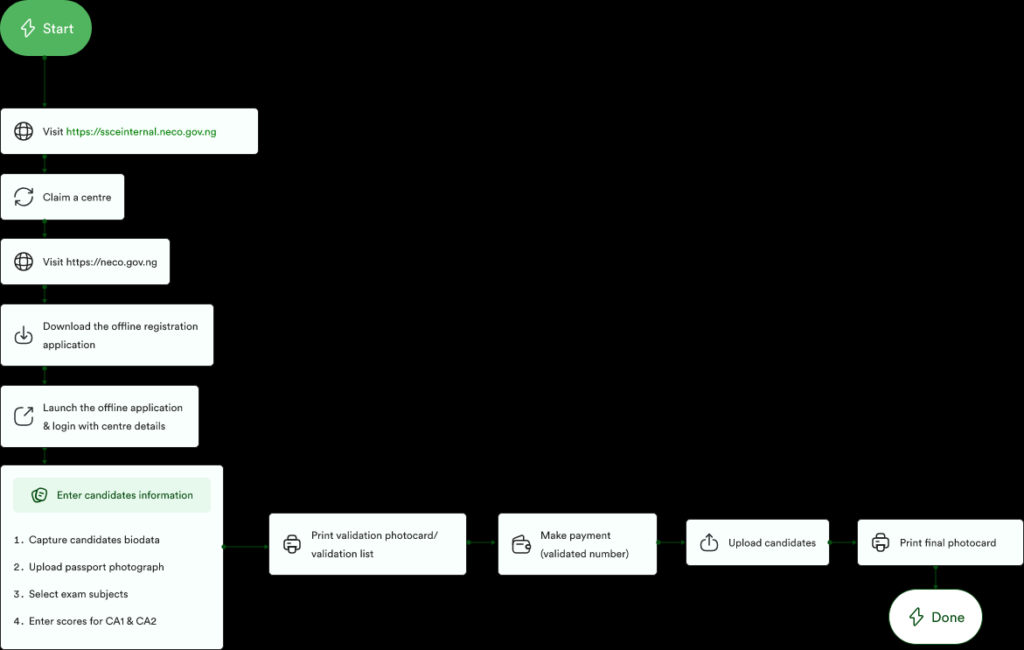
System Requirements
The system requirements include an OS of either 32-bit or 64-bit (Windows 7, Windows 8, Windows 10), DirectX 9.0 or higher, RAM of 2GB or more, and a processor speed of 2Ghz or higher. The designated device for collecting candidate biometrics is the FUTRONIC FINGER SCANNER, with accompanying images of the fingerprint scanner provided.
App Installation from CD
Haven’t you heard of the App Installation from CD, Once your registration is completed, NECO gives you a Registration Package that includes a CD. This CD comprises the NECO SSCE offline Application.
Download Application
So to download the application below are the rigorous steps to follow:
- Launch a web browser on your PC.
- Visit www.neco.gov.ng.
- Click on the “Download NECO Installation App” link.
- Choose either x64 or x86 based on your Operating System.
- Wait for the download to complete.
- Install the app on your PC.
Install Your Copy of the NECO BECE, SSCE Offline Application / Software.
Do you know that after you must have downloaded the 2024 NECO Registration app, you will still have to install it to your device storage before you can be able to access it. So right now I’m going walk you through the rigorous process that you can use to install the application on your own device, so keep reading.
- Find the downloaded application in your download folder and double-click on the installation file, then follow the provided instructions.
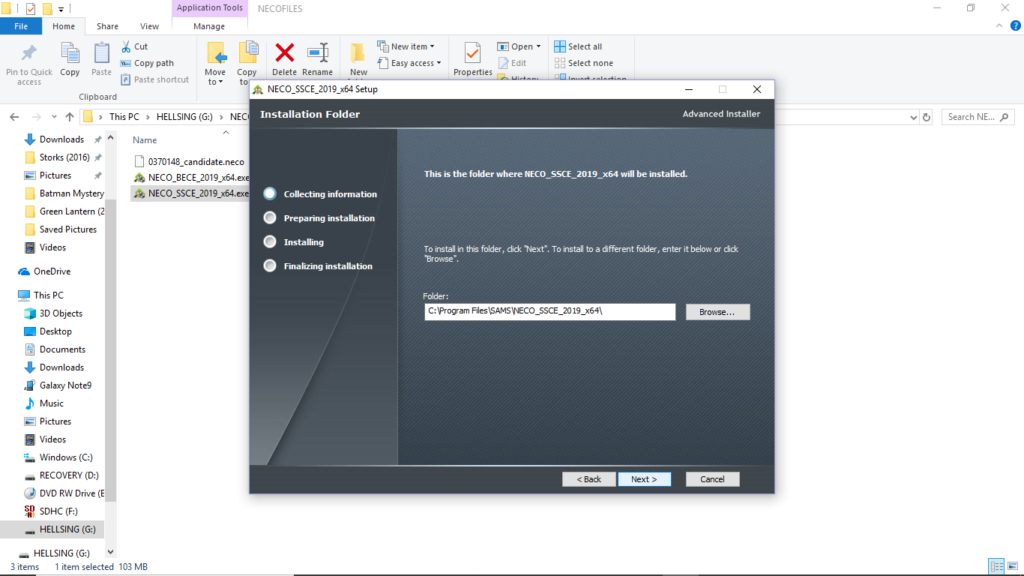
- Choose the Folder where you’d like to install the Application
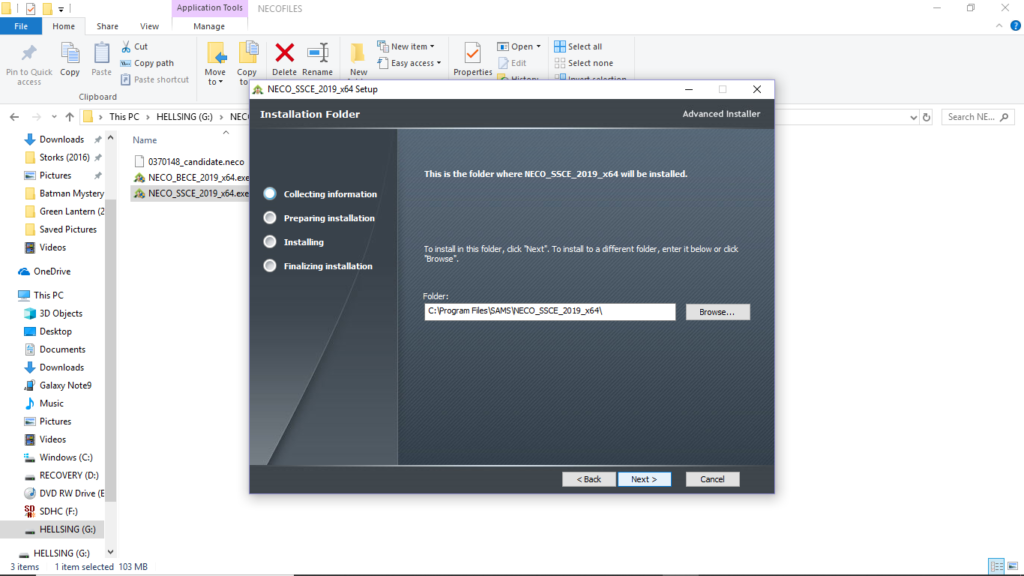
- Follow the installation step and install Java.
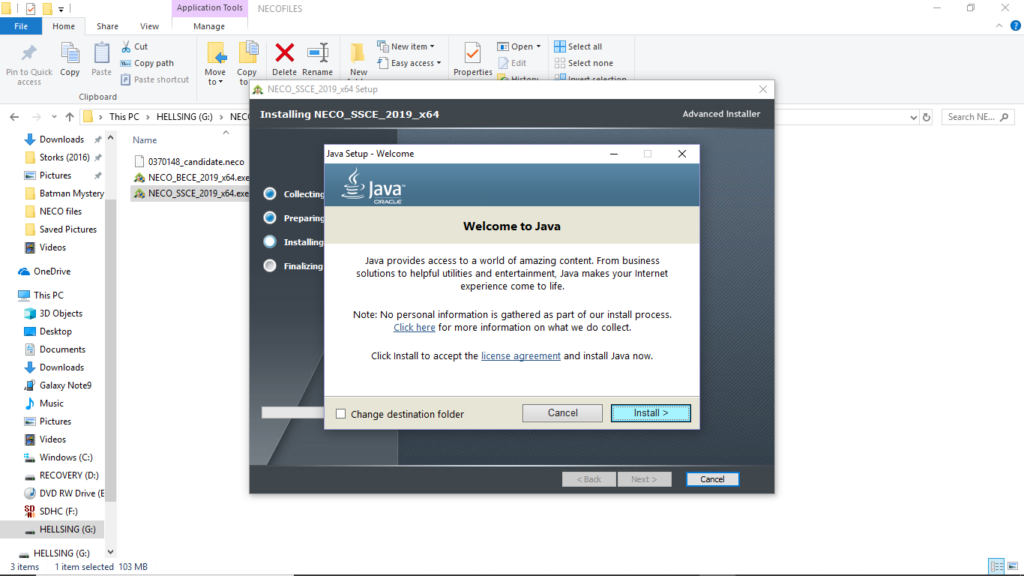
- Following that, the driver for the fingerprint scanner will be installed; click “Finish” once the process is completed.
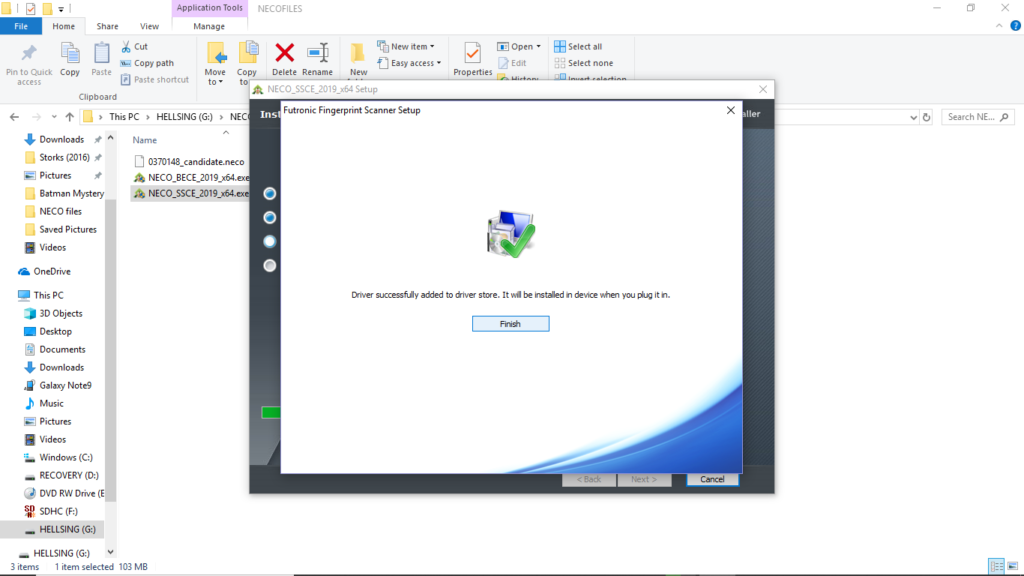
- Then click finish once all process have completed.
How to use the NECO SSCE, BECE Offline App / Software
Now I’m going you walk you through the rigorous steps on how to use the NECO SSCE, BECE Offline App / Software, without any challenge read on. After completing the installation, follow the steps below to start using your version of the SSCE online app.
- Click on the SSCE Offline app icon on your desktop to launch it.
- Upon opening, enter your school’s ID or select from the list of available schools.
- Click on continue to get to the Dashboard
How to Register Candidates on the 2024 NECO Offline Registration App
Here I will walk you through the steps to register a candidate using the Neco 2024 offline registration app without incurring any technical glitcjhe. Upon successfully reaching your dashboard, you will observe various tabs and buttons on the home screen. To initiate candidate registration, follow the steps below:
- Click on the ‘Add New Candidate’ button or navigate to the Registration Tab to commence candidate registration.
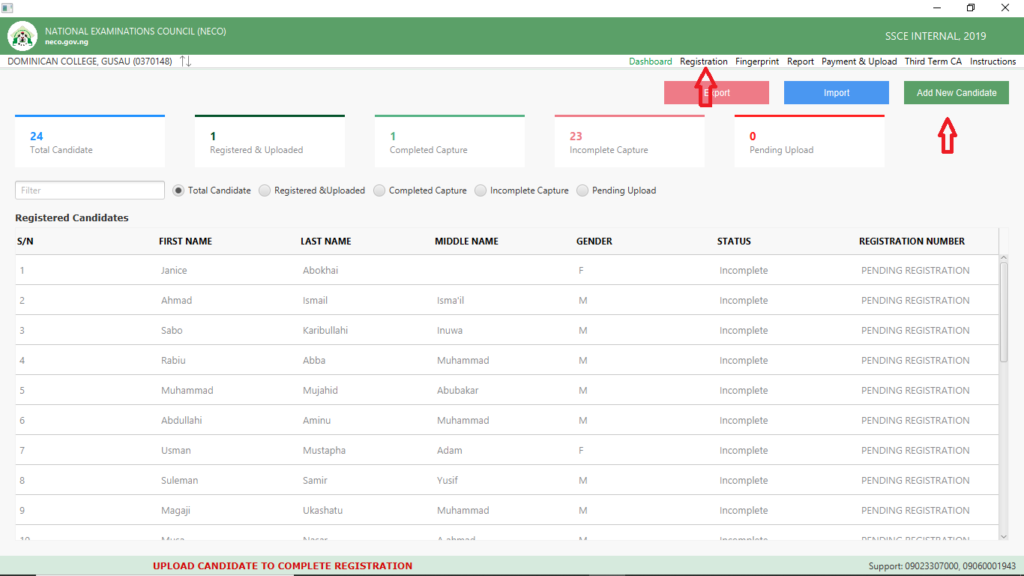
- Input the candidate’s information and press the save button.
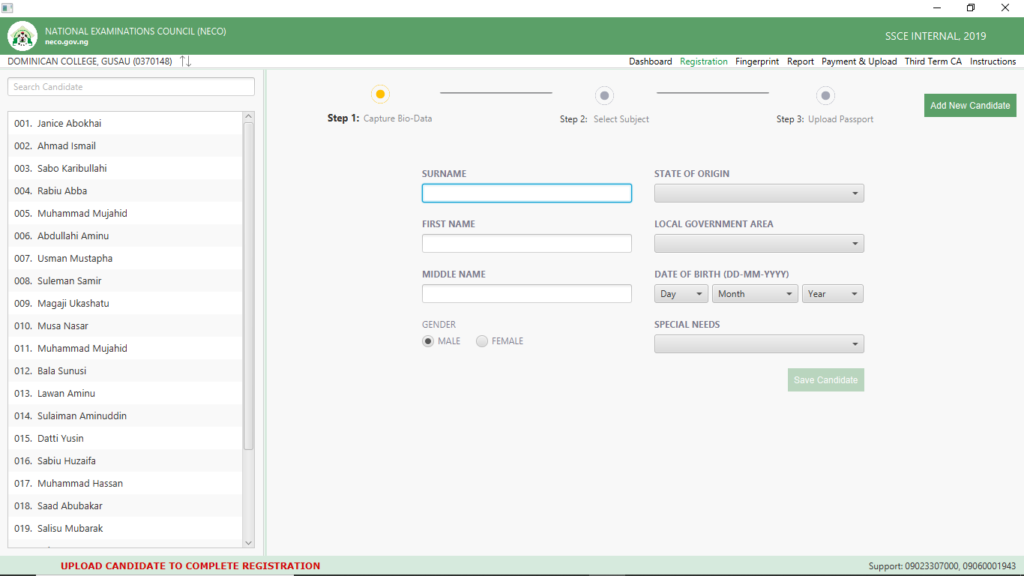
- The subsequent step involves choosing the candidates’ subjects. A candidate must opt for a minimum of 8 subjects and a maximum of 9 (including 6 or 7 Core subjects, 1 Trade subject, and 1 Elective subject). Enter the candidate’s 1st CA and 2nd CA, then click “next.”
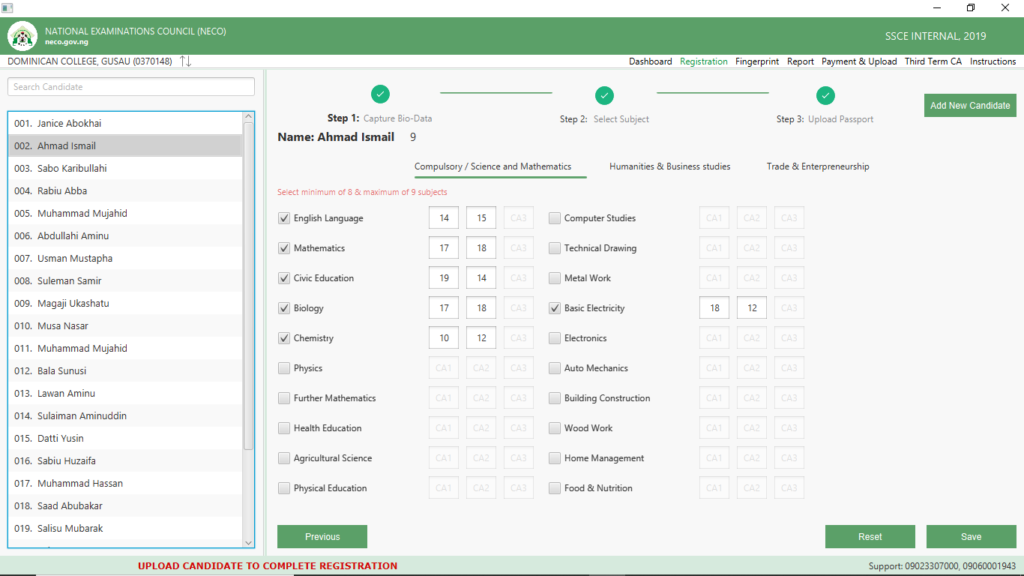
- In the last step, upload your candidate’s photo, ensuring it meets the specified requirements, with dimensions ranging from a maximum of 140px * 140px to a minimum of 70px * 70px. The candidate’s face should be clearly visible in the picture.
How to Capture a Candidates Biometrics
Now lets move on to how to capture a candidates biometric, once you have successfully registered a candidate for the SSCE, the next step is to collect their biometrics, specifically their fingerprints. To initiate this process, follow the steps below:
- Log in to your offline app, and if you’re already logged in, proceed to click on the Fingerprint Tab. Choose a student whom you would like to capture.
- Access your offline app by logging in, or if you’re already logged in, navigate to the Fingerprint Tab. Select a student for whom you want to capture fingerprints.
How to Export Validation List
The validation list comprises the names of students scheduled to take the exams. Once a candidate validates all their information, they are required to sign, and the list is subsequently forwarded to NECO.
To export the Validation List using the SSCE offline App:
- Log in to your SSCE offline App.
- Access the Report tab at the top right of the application.
- Click on the ‘Export Validation List’ button (Note: this prints out for all registered candidates).
- Choose a suitable folder and proceed with the click.
- Complete the process by clicking on ‘Done.’
Conclusion
NECO launched the Offline Registration Software to assist schools with and without internet access. Schools with computers but no internet and those without computers can benefit, with a CD-ROM provided, including the offline registration program, user manuals for offline and online packages, and essential NECO Online Registration information.
If this article was helpful kindly share.