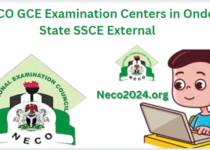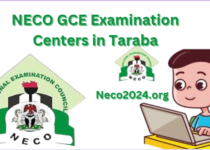Neco Result Checker 2024 – How to Check NECO Results Online With Your Phone 2024/2025
Neco Result Checker 2024. The 2024 NECO GCE (Nov/Dec) Result is now available. Follow the steps to check the National Examination Council November/December (GCE) Examination Results for 2024/2025. Use the NECO GCE 2025 Result Checker online for free.
In this article, I will take my time to explain to you the step-by-step process of how to check NECO results online with your phone in 2024, so stay tuned to this article so you will be able to understand all the necessary information that you will use to check your neco result in 2024 with less stress.
Read Also: NECO Timetable 2024/2025 — June/July SSCE (PDF Download)
The results for the 2023/2024 session by the National Examination Council (NECO) have been officially released. Candidates who took the examination are advised to follow the instructions provided on this page to access and check their results. But Before I go ahead I would like us to look at the regular Research questions below.
Frequently Asked Question
To access your NECO results, follow these steps on the NECO Result Checker portal, results.neco.gov.ng:
Visit the NECO Result Checker portal: results.neco.gov.ng
Click on the “Purchase Token” button.
If you already have an account, input your email address and password and click on “Login” to access your account.
If you don’t have an account, click on “Create Account Here.” You will be redirected to a page where you need to fill out a form with the required information.
Yes!! It has finally been uploaded online so hurry up and follow the steps below to check yours.
It’s crucial to know that checking your result requires the purchase of a card through the following procedures. Unlike WAEC, NECO does not provide free result checking. The only exception is if the results have been posted at your examination center.
On this page, I will update all the necessary procedures that students can use to check their 2024 Neco results just with the use of their smartphones, without patronizing any cyber cafe, regardless of whether is a private or school candidate so follow us for more.
Contents
Requirements to Check NECO Result 2024
So to check your result online you must have the following
- Exam year
- Exam type
- Token
- Registration number
How to check NECO Result Online 2024
Step 1
- Visit the NECO result portal with your phone browser go to https://result.neco.gov.ng/ to enter the NECO result portal.
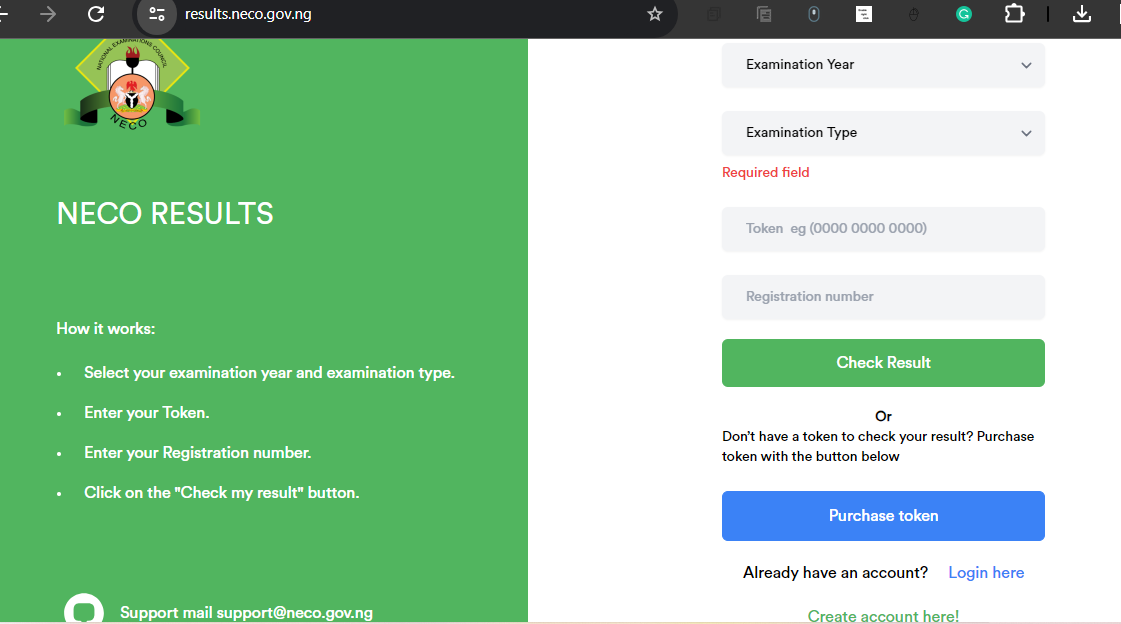
Step 2
- Select your examination year by clicking on the drop-down menu. This refers to the specific year in which you took the NECO exam.
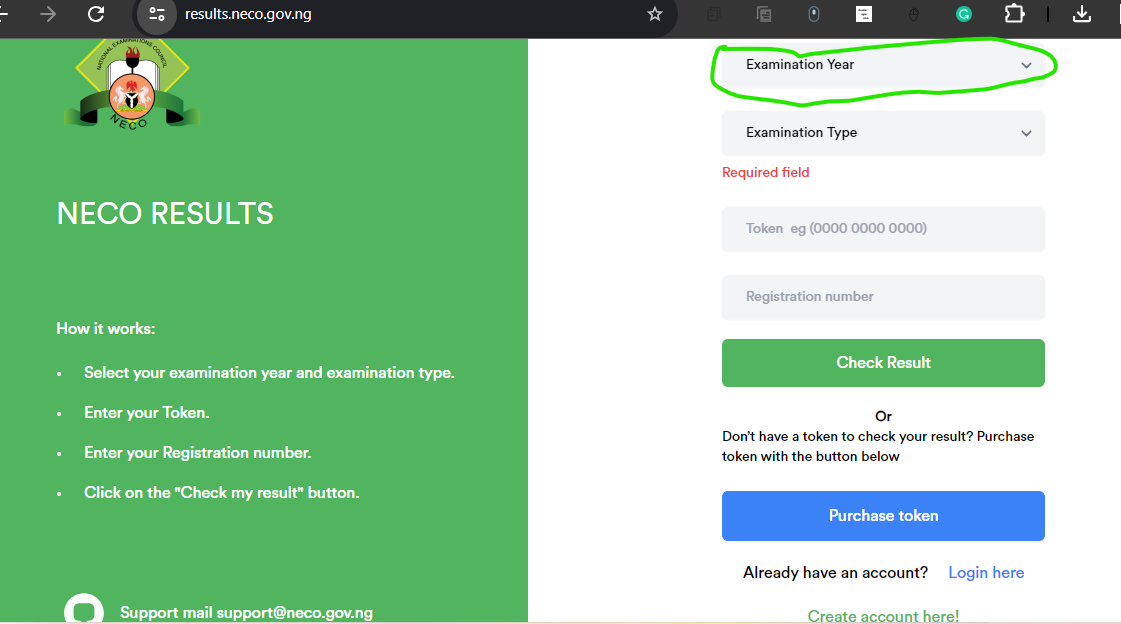
Step 3
- Chose your exam type to do that Click on the drop-down menu to select your exam type, e.g., SSCE Internal (JUN/JUL)
- NECO results in examination type
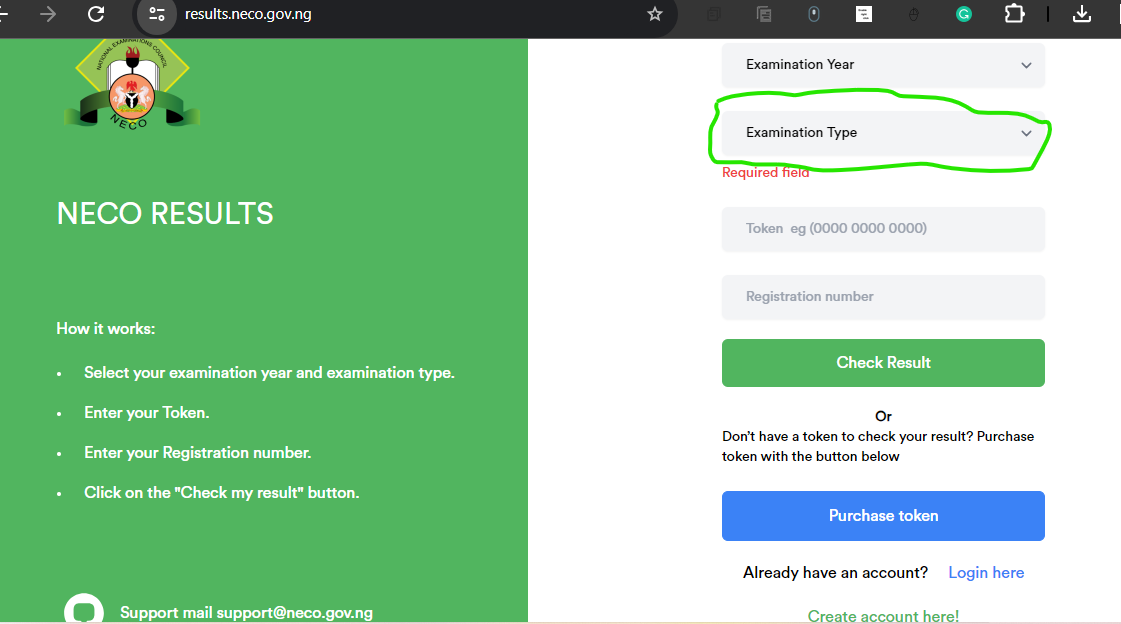
Step 4
- Next, Enter your NECO token ies Type in the digits of your NECO token
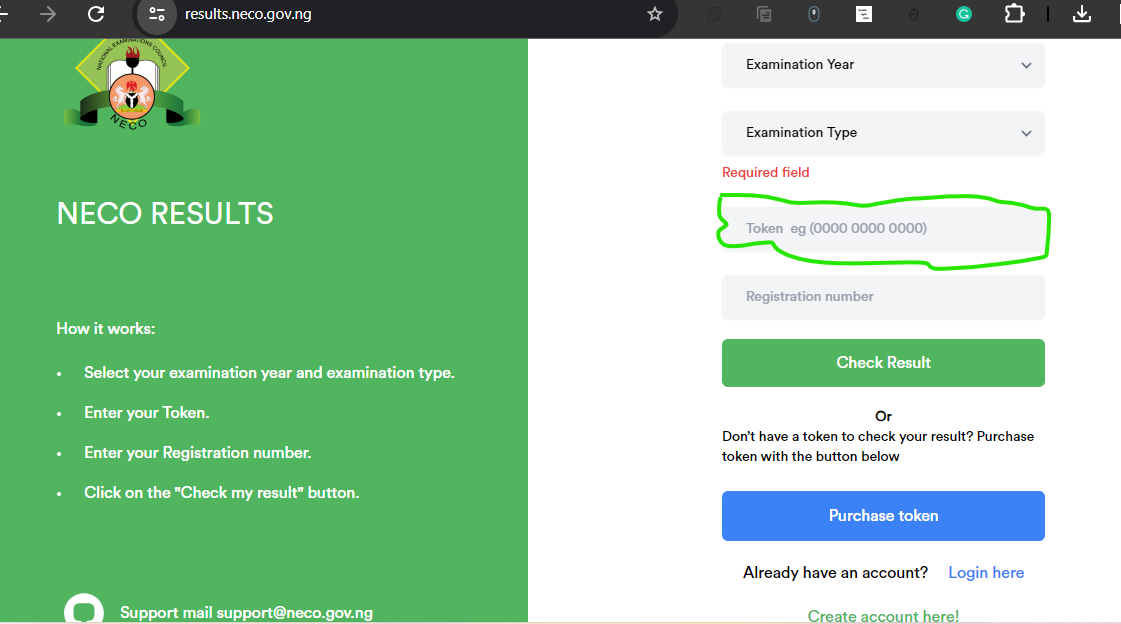
Step 5
- After that Enter your NECO registration number: Correctly input your NECO registration number
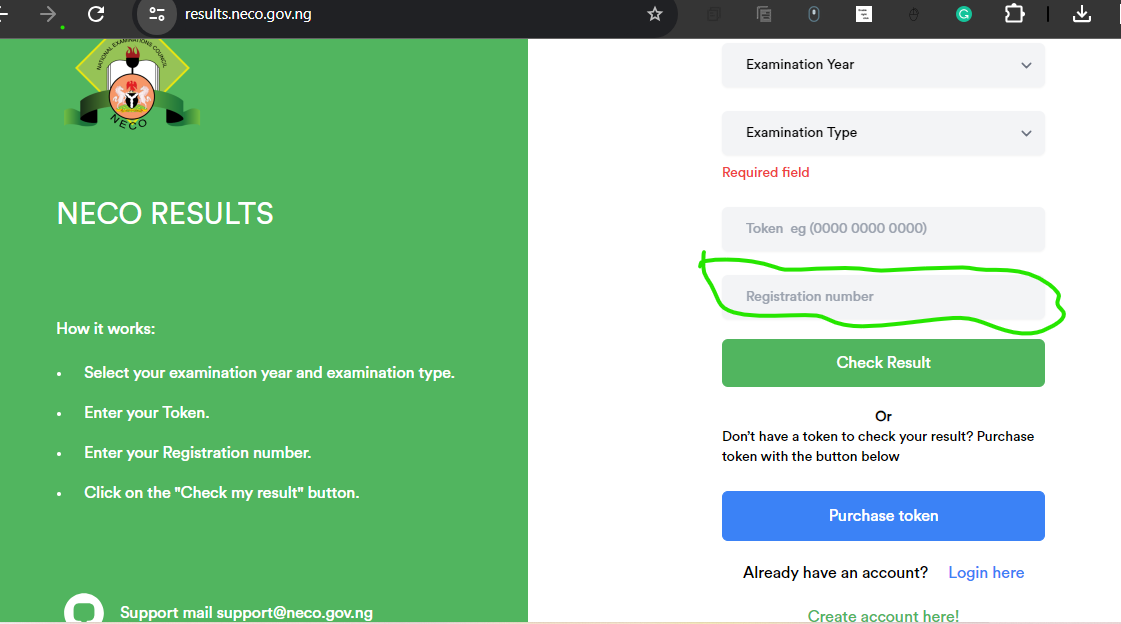
Step 6
- Next, Click on Check Result: Click on the green button to check your NECO result.
Checking your result using the Neco Token involves
- Visit the NECO result token page on your phone browser.
- Provide your full name, correct phone number, email address, and create a password. Register by clicking on “Register.”
- Verify your registration through the email sent to you and log in to your NECO token page.
- Click on “Purchase Token,” specify the number of tickets (e.g., 1), and click “Pay Now.”
- Confirm the provided information, tick the “I have verified the above information” box, and click “Proceed to Pay.”
- Submit the payment on the Remitta payment page.
- Select the payment method to acquire your NECO token.
How to check NECO Result with your Phone Via SMS
To check your Neco result, type the message “NECOExamNoPINExamYear” on your phone (e.g., NECO4250101001123456789012Year for exam number 12345678AB and PIN 6864123459678), then send it to the official NECO result-checking SMS number. You will receive a text message containing your result
Note: Kindly be aware that acquiring a result checking PIN is a prerequisite for checking your result via SMS, and you can obtain this PIN from accredited vendors or through online purchase on the NECO website.
More FAQ’s
Step 1: On your phone, type NECO*ExamNo*PIN*ExamYear (without any spaces
Exam Number: 12345678AB
PIN: 6864123459678
Check Exam Year Result
Format for SMS: NECO4250101001123456789012*Year
Send the message to the official NECO result-checking SMS number.
The National Examinations Council (NECO) 2023 June/July Senior Secondary Schools Certificate Examination (SSCE) results were released on Tuesday 10th October 2023.
You can purchase the Neco scratch with just a sum of ₦1000
The NECO Result Token is available for only ₦1,200.00, a 12-digit Pin number that allows five usages for checking an individual candidate’s NECO result.
If you have registered your account, simply follow these steps;
Dial *885# and enter PIN.
Select pre-paid.
Select the meter you want to buy token for.
Your M-PESA account will be deducted.
You will receive a confirmation message from M-PESA and Kenya Power on your payment.
Visit www.result.neco.gov.ng.
Enter your Exam Number, Exam Year & Exam Type (Internal or External)
Enter the Purchased Token.
Click on Check Result.
Conclusion
In this digital age, checking examination results has become a seamless process, and both the National Examination Council (NECO) and the West African Examinations Council (WAEC) provide accessible online platforms for candidates to view their results. This article has outlined above the step-by-step processes for checking results on NECO’s official website and the use of the Neco result checker token.
Feel free to drop your questions in the comments section and share this article with individuals you believe would find it usefull. thanks for reading see you on my next article.