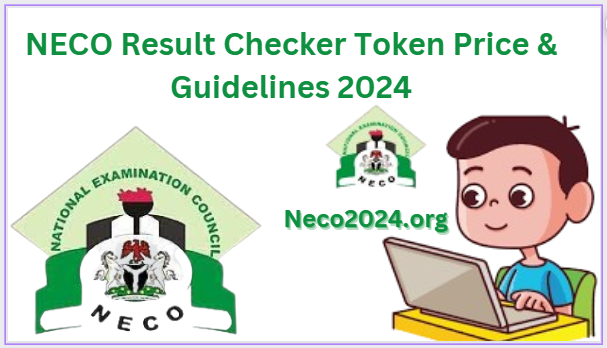This is to inform All NECO candidates that the National Examination Council of Nigeria (NECO) has introduced a new online portal for the registration and result checking of their examinations. Candidates are now able to register for NECO exams and access their results online, eliminating the need for scratch cards.
We all know that the use of scratch cards to check NECO results over the years has stirred a lot of issues such as the sale of cards at exorbitant prices by unapproved centers, delays in candidate’s results, costs incurred as a result of the production of millions of scratch cards, yearly.
So with the introduction of this new system, all these issues have been eradicated as Neco monitors and ensures strict compliance that prevents candidates from being extorted especially when they go this cyber cafes to register for their Neco Examination or check results.
READ ALSO:NECO Exam Script Remarking Fees
The website’s online payment functionality offers various payment choices, such as card payments, online account transfers, or making payments at the bank using the generated Remita Retrieval Reference (RRR).
The Checking of your Neco Result via the Token involves just 5 steps:
- Register an Account
- Purchase a Token
- Share your Token
- Check your Results
- Check Results with a Shared Token
How to Purchase/Buy NECO Result Checker Token 2024
Below are the step by step guide on how to buy Neco Result token 2024, Firstly you need to create an account.
Below are the steps to register.
STEP 1: Register an Account
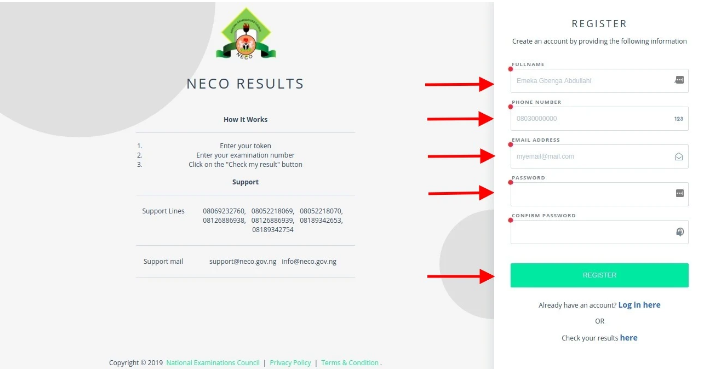
To register:
Visit www.neco.gov.ng, select ‘NECO Results,’ and click ‘Visit NECO Results.’ Wait for the application to load, then register a new account by providing your full name, phone number, email address, and a secure password. Click ‘Register,’ check your email for a confirmation link from NECO Results, and verify your account by clicking on the provided link.
STEP 2: Login To NECO Results Account
Once you’ve created your account the next step is to login into your account, and do the following.
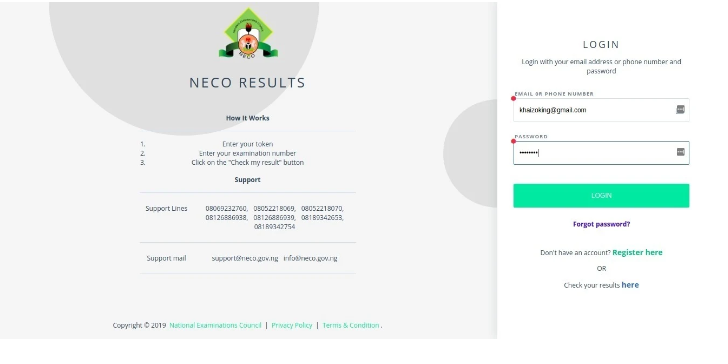
Visit www.neco.gov.ng, navigate to ‘Our Exams,’ and choose ‘NECO Results’ from the drop-down menu. On the NECO Results page, click the ‘Visit NECO Results’ button. Then, click on ‘Login Here,’ enter the email or phone number used for registration, input your secure password, and click ‘Login’ to access your account.
STEP 3: Purchase a Token
To purchase your Neco token Kindly:
Visit the NECO Result page at result.neco.gov.ng, click on “purchase token,” and enter your login details.
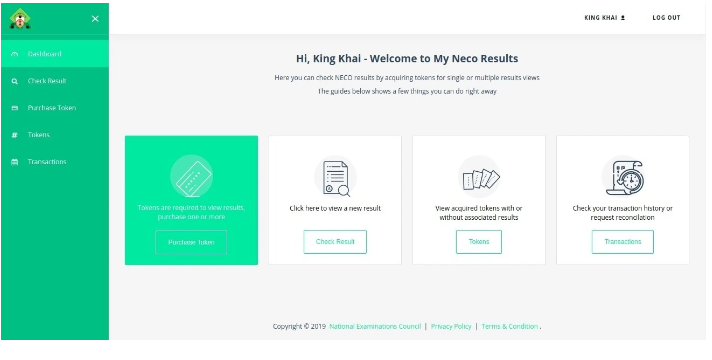
Specify the number of tokens desired and click “pay now” (Note: each token costs N675 + N153 service charge and N11 VAT). Proceed to the payment gateway, wait for connection, and input your card details to complete the token purchase for NECO Result (SSCE, BECE, and NCEE).
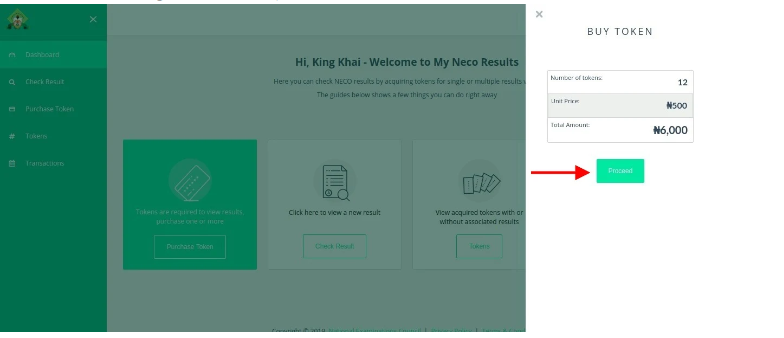
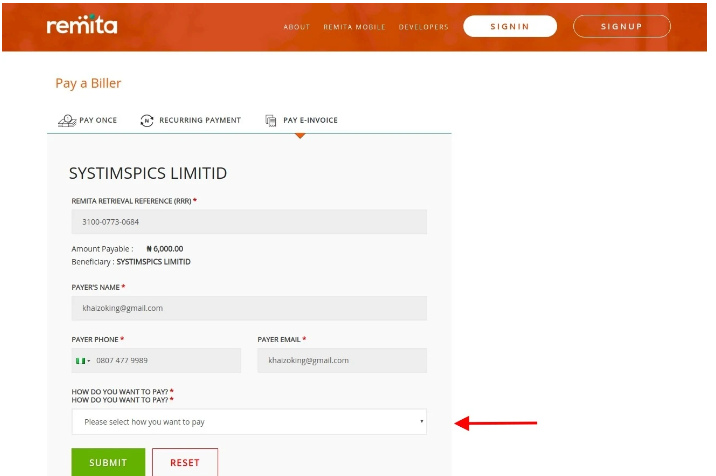
After a successful payment, you will be able to view the number of tokens purchased.
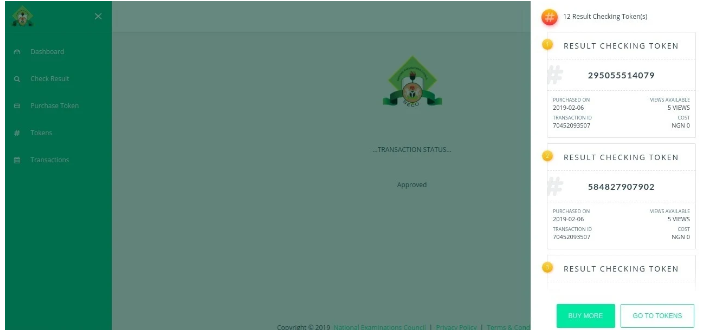
STEP 4: Where to Find my Tokens
If you can’t find a purchased token, click on “TOKENS” on your dashboard or “MY TOKENS” in the side menu. This action will lead you to your purchased tokens, displayed under the “UNUSED” tab.
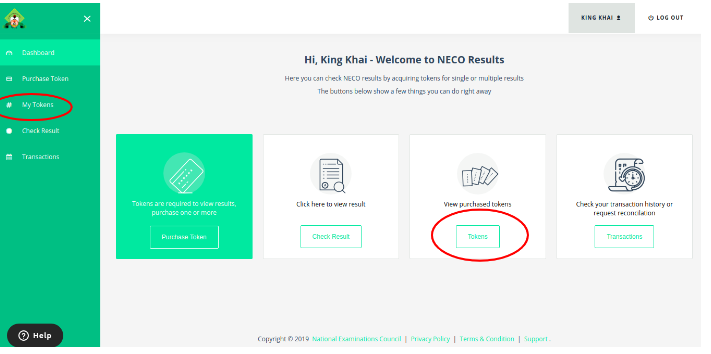
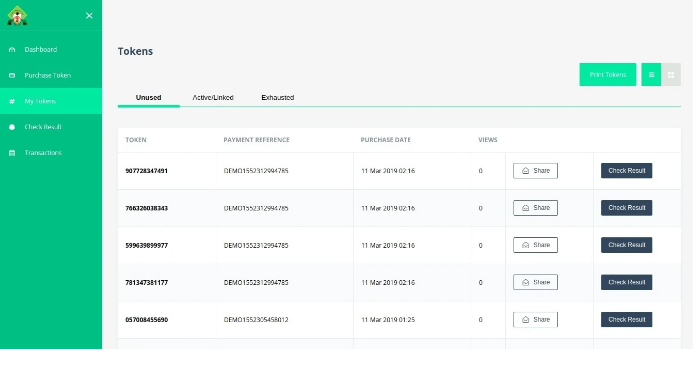
If your token(s) is not in the “UNUSED” tab, check the “ACTIVE” or “EXHAUSTED” tabs. “ACTIVE” displays tokens currently in use, while “EXHAUSTED” shows tokens that can no longer be used. If you still can’t find your token(s) and made a payment at the bank or with a card, you can retry the transaction using the guidelines in STEP 11.
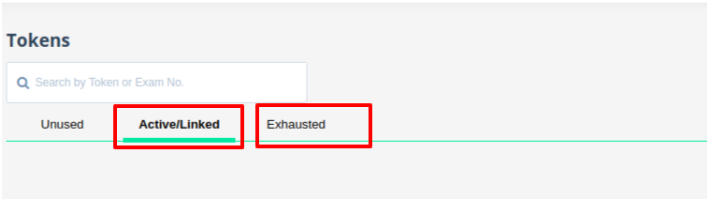
STEP 5: Check your Results
There are two methods for checking your result:
Method 1: Purchasing a token from your account
- Log in to your account.
- Buy a token by clicking on the purchase token button.
step 2: Using a previously purchased/shared token
- Go to the NECO Result page: results.neco.gov.ng
- Choose your Exam Year and Type.
- Provide the 12-digit token number and your exam registration number.
- Click ‘check result’ and wait for the examination results to appear on the screen.
- Note: A single token can be utilized up to 5 times. Beyond this limit, acquiring a new token is necessary to access results again.
STEP 6: Checking Results with a Shared Token
To check your exam results, visit www.neco.gov.ng, go to ‘Our Exams,’ click on ‘NECO Results,’ then select the Exam Year and Type. Enter the 12-digit token number and your Registration Number. Finally, click the ‘Check Result’ button to obtain and print your results.
STEP 7: Sharing Your Token
Visit www.neco.gov.ng, go to ‘Our Exams,’ and select ‘NECO Results.’ Scroll down and click ‘Visit NECO Results’ to access the NECO results app page. Log in, click ‘Purchase Token’ (if not done already), then click ‘View Token’ or go to the dashboard and click ‘Tokens.’ In the ‘Unlinked Tab,’ click ‘Share’ and choose your preferred method to share the token.
STEP 8:Print Tokens
After purchasing a token to check your result, you can share it by following these steps:
- Log in to your account and buy a token (refer to STEP 3 for purchasing details). If you’ve already bought a token, proceed to STEP 5.
- Click on ‘MY TOKENS’ in the side menu or ‘TOKENS’ on your dashboard.
- Select ‘PRINT TOKENS.’
- Your tokens will be listed on a new page. Click ‘PRINT’ again, choose your printer, and print the tokens.
STEP 9: Viewing your Purchase History
To review your previously acquired tokens, follow these steps:
- Log in to your account on the NECO Result page.
- On the dashboard, select ‘Tokens’ to view a list of all tokens you have purchased.
- You can switch between categories such as Active/Linked, Unlinked, or Used tokens based on your preferences.
STEP 10: Viewing & Troubleshooting your Transactions
To access your transaction history, visit the NECO Result page and log in to your account. Once logged in, click on the “Transactions” button on your dashboard.
STEP 11: Resolving Payments made with Bank Branch Option on Remitta
If you selected Bank Branch payment while purchasing a token and are unable to see your tokens, follow the steps below to attempt the transaction again. If successful, your transaction will be approved; otherwise, it will fail.
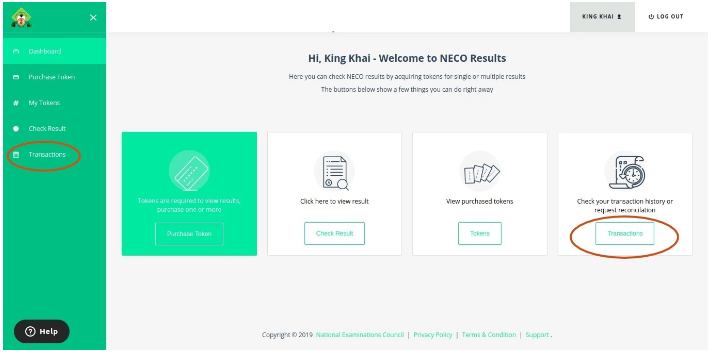
- On your dashboard, select the “TRANSACTIONS” button or use the side menu.
- All previous transactions will be displayed.
- Click on the “CHECK STATUS” button.
- The payment status will load; click “RETRY” to attempt the transaction again.
- Upon confirmation of payment, the transaction will be approved, and you can view your tokens in “MY TOKENS.”
How Much is NECO Result Token?
The cost of the NECO Result Checker Token is consistently ₦ 1200.00 when purchased through our platform. Obtain your NECO Result Checker Token at the most competitive rate in Nigeria from NECO2024.org.
Frequently Asked Questions
The cost of the NECO Result Checker Token is still ₦ 1200.00 when purchased through our platform.
Kindly Message Mr Bolaj to get your Neco 2024 Token online.
The NECO token serves as a 12-digit distinctive identifier employed to verify Neco O-level results upon their release. The Neco Result Checker or Neco Token operates similarly to a scratch card, replacing the previous pin and serial number format of the scratch card.
Experience the ease of purchasing authentic and valid NECO Result Tokens from the convenience of your home or office at the most cost-effective rate on the internet. We take immense pride in delivering accurate and valid NECO Result Tokens at the most affordable price, ensuring 100% product availability with prompt online delivery.
Conclusion
If you encounter any difficulties accessing your result, please ensure to review the NECO SSCE Result Checker. If issues persist, feel free to use the comment box below, and we will do our best to assist you with an effective solution.